Upon CME Application approval, the sponsor receives access to their Course Dashboard. Only the ALSO course director and coordinator listed on the CME application may access the dashboard.
The dashboard records all course activity. As your learners access the ALSO Online Course with your unique course URL, their names will appear on your dashboard with their Online course status showing as ‘Incomplete.’ Once they complete the online course and claim credit, their status will change to ‘Complete.’
Leading up to the date of the live course, it is the sponsor’s responsibility to contact registrants who have not appeared on the dashboard and those whose Online course status still shows as ‘Incomplete.’ The sponsor is expected to contact these individuals as many times as necessary until all registrants are listed and have completed their course pre-work. Learners whose course pre-work does not show as ‘Completed’ have not met the requirements to attend the live course.
The following actions must be done on the course dashboard:
You will find an ‘Access Dashboard’ link on your Course Materials webpage and at aafp.org/also.
Only the ALSO course director and coordinator listed on the CME application may access the course dashboard. If you are the course director or coordinator, try the following:
Please email also@aafp.org if you are still not able to access your course dashboard.
There is no Overall Course Roster, with all learners and instructors, required for any ALSO/BLSO Course. |
Because of the KSBN Approval for the ALSO Course (only), if nurses attend or instruct at your course, you will need to upload the Nurse Roster (with nurse signatures) and the Nurse-Instructed Workstation document, if applicable. These are the only document that need to be uploaded and submitted to the AAFP.
Please email also@aafp.org if you need assistance resolving this issue.
Prior to selecting Pass, Fail, or No-show for learners in your ALSO course, you must select an occupation from the drop-down menu for each learner. Also, please note that No-show will automatically be selected for all learners whose Online course shows as ‘Incomplete.’
The learner most likely accessed the online course using a different course URL. Sponsor’s must ensure they distribute the course URL associated with the date the Learner is attending. Please email also@aafp.org for assistance resolving this issue.
The learner most likely did not claim credit at the end of the ALSO Online Course. Please have the learner go to the course through their AAFP account and claim credit. This should be resolved when the sponsor contacts them days leading up to the Live course date. But, if they show up the morning of the Live course with proof of completion, the sponsor may observe while they open their Online course and ‘claim credit’. Then, they may stay for the Online course.
The AAFP’s Member Resource Center removes duplicate names prior to sending an invoice to the course sponsor. If you have further questions regarding your invoice, please contact the Member Resource Center at aafp@aafp.org or (800) 274-2237.
ALSO Department (dashboard and status inquiries)
Email also@aafp.org
(800) 274-2237, ext. 7506
(For efficiency, please do not contact individual staff.)
Member Resource Center (orders, invoice, AAFP ID assistance)
(800) 274-2237
Email aafp@aafp.org