COMPUTERS
Creating an Electronic Filing Cabinet
Find out how to move the overflowing file cabinet in your office to a CD in your pocket.
Fam Pract Manag. 2004;11(1):65-67
Like many physicians, I started collecting useful journal articles, algorithms and patient handouts during medical school. Although I initially kept everything I thought I would ever want to use again, I became more discriminating later. However, by the time I graduated from residency, I still ended up with files that spilled out of a four-drawer filing cabinet, began to fill my desk drawers and threatened to take over my entire office. I also discovered that I was rarely in my office when I wanted something from my paper filing cabinet, so I had great articles that I rarely used because they weren’t readily available to me. About a year ago, I began compiling an “electronic filing cabinet” (EFC) that has proven to be much more useful than my old filing system ever was. My EFC easily fits into my lab coat pocket in the form of a CD. Now all I need to access my files is a computer, which makes my EFC easy to use wherever I am.
Not being particularly computer savvy myself, I believe anyone with basic computer skills could easily replicate my system. This article describes the benefits and limitations of an EFC and walks you through creating and using your own. All of the instructions apply to a Windows XP operating system, but the same functions could also be performed on other versions of Windows and on Macintosh computers.
The benefits and limitations
An EFC can benefit many physicians, but it is especially useful for those who work in places where high-speed Internet access is unavailable or unreliable and for those who spend much of their time away from the office. With an EFC, journal articles and patient handouts go with you to where the work is. An EFC also saves time because you no longer have to sift through files to find what you’re looking for. If an article you want isn’t where you expect to find it, you can quickly search for it. When this happens with a paper filing cabinet, you have to physically look in every file where you think it might be hiding. An EFC is also easier to keep updated than a paper adding a file involves just a few clicks of the mouse. Overall, maintaining an EFC is cheaper, faster and easier than keeping up a paper system, and since sources are rarely printed, the system is also environmentally sound.
Of course, there are times when it is more appropriate to search the Internet for clinical information than to use an EFC. The difference between the two sources is that an EFC is used for the same type of files that a paper filing system is used for: resources previously deemed useful that are limited in number and will become outdated. An EFC is not the tool for performing an extensive literature search or finding up-to-the-minute information. It is for keeping those really great articles or other resources that will be used often while seeing patients.
Building an EFC
The Internet is the best source for finding electronic information to include in your EFC. Although thousands of Web sites provide medical information in an electronic format, this article focuses mainly on electronic journal articles and practice guidelines. Before downloading a journal article into your EFC, you’ll need to become familiar with the journal’s copyright restrictions (see “Is it legal to download an article?”). Such restrictions are not as common for practice guidelines, which are often government sponsored (e.g., the United States Preventive Services Task Force (USPSTF) recommendations). Information on government-sponsored Web sites is usually in the “public domain” and, thus, not subject to copyright laws.
IS IT LEGAL TO DOWNLOAD AN ARTICLE?
Determining whether it’s legal to download a journal article is a major hurdle to overcome when creating an electronic filing cabinet (EFC). Copyright restrictions vary widely among electronic journals, so you should read every journal’s copyright policy. Many journals, but not all, allow readers to download articles in PDF format for personal use.
Two terms you should be familiar with when deciding whether it is legal to download an article are “fair use” and “public domain”:
“Fair use” is defined as “a legal doctrine that portions of copyrighted material may be used without permission of the copyright owner provided the use is fair and reasonable, does not substantially impair the value of the materials, and does not curtail the profits reasonably expected by the owner.” Some journals’ copyright policies may indicate that downloads are fair use. However, the definition of “fair use” is subject to wide interpretation. It does not mean that a journal has no copyright restrictions at all. Fortunately, the copyright policies for most journals are more specific about what types of use are allowed. For those that aren’t, a quick e-mail to the editor is advised.
“Public domain” is defined as “the realm embracing property rights that belong to the community at large, are unprotected by copyright or patent, and are subject to appropriation by anyone.” It basically refers to materials that have no copyright restrictions at all and can be copied at will. Examples of references that fall under the public domain include the United States Preventive Services Task Force (USPSTF) recommendations and MMWR Weekly.
Once you have determined what you want to include in your EFC and have become familiar with the sources’ copyright restrictions, you can begin downloading the files accordingly. (For tips on downloading different types of files, see “Downloading files from the Internet.”) Sources that do not allow downloading can still be added to your EFC as a shortcut. Shortcuts cannot be accessed if you are not online, but they do record the source on your computer, which allows you to retrieve the source relatively easily when Internet access is available. To create a shortcut, right-click on the background of the source Web page and select Create a Shortcut. This will place a shortcut on your desktop that you can drag into your EFC. How a downloaded file (or shortcut) is named is very important for the organization of your EFC. The file name should be short but representative of the information contained in the file. My file names include the following: keywords that will help me identify and retrieve the file later, the name of the source and the year of publication. For instance, a review article on the diagnosis of subarachnoid hemorrhage from the New England Journal of Medicine in 2000 would be saved as “subarachnoid hemorrhage NEJM 00,” and an article on leukotriene inhibitors as add-on therapy to inhaled steroids from the British Medical Journal in 2002 would be saved as “asthma steroids leukotriene inhibitors BMJ 02.” For some file types, such as PDF files, keywords can also be added to the “File Properties.” To do this, right-click on the file icon, choose Properties, click on the Summary tab and type the words in the Keywords box. (In other versions, you may need to select the File menu, choose Document Properties, click on the Description tab and type in the keywords.)
DOWNLOADING FILES FROM THE INTERNET
Most electronic journals and other Internet resources offer articles that can be downloaded in a PDF format. (To download and view a PDF file, you will need Adobe Reader, which can be downloaded easily and at no charge at http://www.adobe.com.) Journal articles or Web pages that are not available in PDF format can often be downloaded to your electronic filing cabinet (EFC) as HTML files (check each journal’s copyright policy to be sure this is permissible). To do this using Internet Explorer, open the page you’d like to download, simply select Save A s under the File menu, and select your EFC folder as the Save As location. Also, select “Web archive, single file” as the file type you’d like to save it as. This will save one file of text and graphics that can be opened whether you’re online or not. Note that these instructions may vary by the type of browser you’re using.
In some cases, you may only be interested in downloading one table, picture or graph. To save a single graphic, right-click the desired item and choose “Save picture as” if it is an option. I f it is not an option, that particular graphic is part of the Web page and cannot be saved separately. Be aware that the copyright restrictions that apply to the text of a Web page may be different from that of the pictures, tables or graphs associated with it. You may need to contact the owner of the Web page to determine the specific copyright policies for these graphics.
Unlike a paper filing system, which requires an elaborate taxonomy and extensive cross-referencing tools, an EFC is easily searchable in a much simpler format. Your EFC can be saved as one large folder, as mine is, or as several subfolders. (Figure 1 shows what an EFC saved as one large folder looks like.)
Where you store your EFC is important. If there is one computer you use all the time, it may be easiest to save it on the hard drive of that computer. However, the real advantage of this system is that it can be made portable. To do this, you need a CD burner and a blank rewritable CD. As you find documents you want to add, you can save them onto your computer’s hard drive and periodically burn them onto the CD to keep it up-to-date.
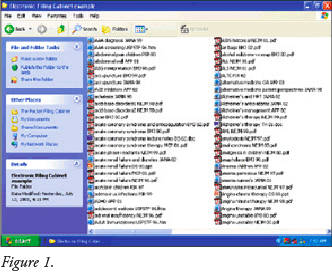
Putting your EFC to use
Once your EFC has been created, it is very easy to use. I have found that it is best to view the files as a list rather than as tiles or icons. To do this, simply choose List under the View menu when you have your EFC folder open. Then, if the name of the file or topic of interest is known, you can either scroll down to the file and open it or just start typing the file name and Windows will automatically scroll down for you. For instance, if I want to pull up the USPSTF guideline for breast cancer chemoprophylaxis, I can type “bre” and Windows will automatically take me to the files beginning with “bre,” which include my breast cancer files. From there, I can select the file I want.
If the name of the file is not known, you can search through Windows. (This is also the better search option if you have broken your EFC up into several subfolders.) For instance, if you want to read an article on tamoxifen but you can’t remember what you called it, you can click on the Search button at the top of the page, choose “All Files or Folders” and type “tamoxifen” in the blank space below “All or part of the file name.” Windows will pull up everything with tamoxifen in the file name, which is why it is important to include several pertinent terms in each file name. It is also possible to search for words within the text of some file types, such as HTML files. You can do this by going through steps similar to those I just described, typing “tamoxifen” in the blank space below “A word or phrase in the file” instead.
A thing of the future
The EFC I have described has been a wonderful improvement for me. However, it is not the perfect EFC for everyone. More sophisticated computer users could probably improve upon this design and create a customized system that better meets their needs. For instance, these same principles could be applied to creating an EFC on a personal Web page, an intranet or a personal digital assistant (PDA). Whatever the format, I highly encourage all clinicians to start making some sort of electronic filing system. All journals will be online in the near future, and the availability of electronic medical information will only increase with time. Hopefully, copyright restrictions will be loosened to allow easier use of all free online medical journals. Inter-net access will become more common, and increased connection speed will make downloading even large files acceptably fast. Because an EFC saves space, time and natural resources, this system, or something like it, will be as common 10 years from now as the overflowing upright filing cabinet in the corner of the office is today.